How to create mp3 to good quality sound
Create mp3 format to good of sound quality there are two way. First, you can re-edit or encoding of process. The encoding is way that simple and not need a lot time. now I want share about how to encoding mp3 files become good quality sound using nero ultra edition v 6.0. As like you know that to djing using virtual dj software or others need files mp3 which has good sound of quality. we can also using wav format but need to many space in your hardisk. the way easy to make mp3 file become is good that ENCODING, such as 128 kbbs encode to 320 kbbs. here step by step encoding using nero. If you haven't download here.
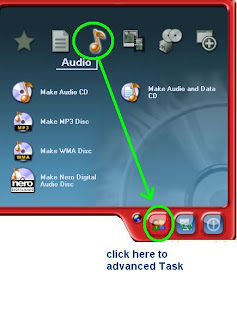
2. select Icon music of menu. Encode audio files of menu enable in Advanced task in nero, so that you must change to advanced task as like picture on above. after it's activated all option will be displayed but encode audio files not yet include. you must click ARROW SIGN go to right. see picture.
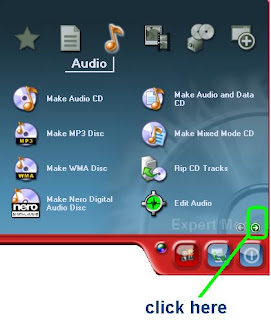
3. ENCODE AUDIO FILES option will be display. see the pisture.
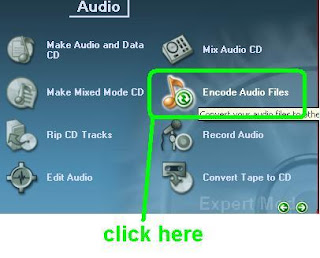
4. ok, now you just click Encode audio files option to next process.
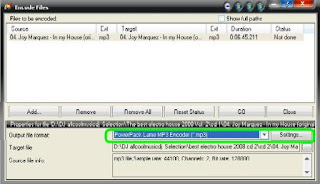
5. Then, choose output file format powerpack lame encoder.
6. Click ADD, then please choose your mp3 files wich will be encode become sound good of quality. After you has upload files in project area then click SETTING see picure.
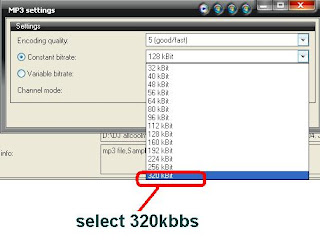
In Constant bitrate option choose 320 kbbs. if this option disable click ENABLE mp3 pro. then click ok. Then if ready clic GO to process. don't forget to set target files. wait until process of finish. After process of finish cek out the result files. ususally file size your mp3 will be cange become big file. example your mp3 5 mb, after encoding become 15 mb more.
To know the difference of betwen original with your encode listening passing the speaker. If using headphone sometimes felt less snugly. To see bitrate also using propertis file, click in menu summary then choose advanced. Or just using mouse select in files browse.
ok. i hope this usefull for you.
- load nero start mart in your computer. see the picture.
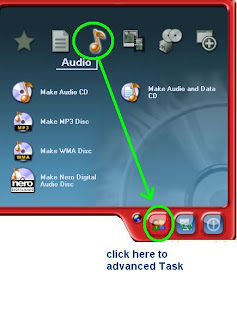
2. select Icon music of menu. Encode audio files of menu enable in Advanced task in nero, so that you must change to advanced task as like picture on above. after it's activated all option will be displayed but encode audio files not yet include. you must click ARROW SIGN go to right. see picture.
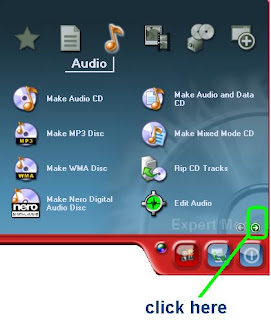
3. ENCODE AUDIO FILES option will be display. see the pisture.
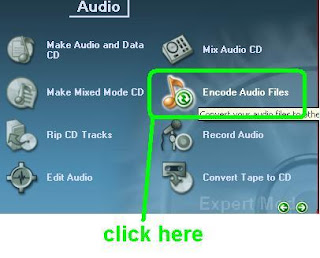
4. ok, now you just click Encode audio files option to next process.
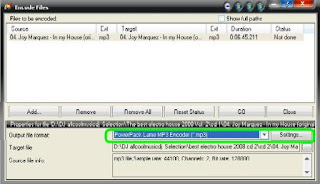
5. Then, choose output file format powerpack lame encoder.
6. Click ADD, then please choose your mp3 files wich will be encode become sound good of quality. After you has upload files in project area then click SETTING see picure.
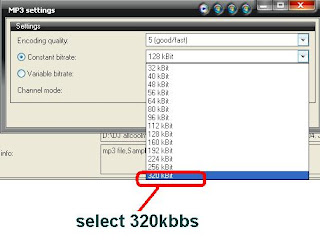
In Constant bitrate option choose 320 kbbs. if this option disable click ENABLE mp3 pro. then click ok. Then if ready clic GO to process. don't forget to set target files. wait until process of finish. After process of finish cek out the result files. ususally file size your mp3 will be cange become big file. example your mp3 5 mb, after encoding become 15 mb more.
To know the difference of betwen original with your encode listening passing the speaker. If using headphone sometimes felt less snugly. To see bitrate also using propertis file, click in menu summary then choose advanced. Or just using mouse select in files browse.
ok. i hope this usefull for you.


hi mr. dj!
ReplyDeletehave a great day!
good luck in your career.
cheers